When a hot zone is selected in the Levels Window, its properties may be edited using the Properties floating window (Command-0), as described below:
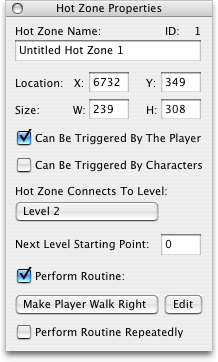
Hot Zone Name Field
Determines the name of the selected hot zone
Location X and Y Fields
Determines the location of the selected hot zone's top left corner
Size W and H Fields
Determines the width and height of the selected hot zone. The hot zone's size may also be changed by dragging its corner handles, as described in the Level Object Manipulation section.
Hot Zone Connects To Level Pop-Up Menu
Determines which level the player is taken to upon walking into the selected hot zone. This pop-up menu also includes options for remaining in the current level and ending the game.
Next Level Starting Point Field
When the player passes through the selected hot zone and is taken to the level that this hot zone connects to, he will appear at this Player Start Location within that level. Most levels have only one Player Start Location, so normally this value is set to 1.
Perform Routine Checkbox
Determines whether a routine is performed when the player walks through the selected hot zone
Routine to Perform Pop-Up Menu
Determines which routine is performed when the player walks through the selected hot zone. The Edit button may be used to edit the level's routines.
Perform Routine Repeatedly Checkbox
Determines whether the routine is performed repeatedly until the player leaves the selected hot zone
More information on hot zones is available in the Elements of a Game section.